What’s New?
- You can now attach multiple files (SVG, PNG, JPG or PDF, up to 15 MB each) to any document inside both the Document Builder and the Template Builder.
- When the document is sent—whether manually, through a Workflow —the chosen files travel as real email attachments, visible and downloadable in the recipient’s inbox.
How to Use It
- Open any document or template in the Document Builder.

- In the left-hand “Document settings” panel, locate Add Attachments and hit Upload.
- Drag & drop files or browse your computer. Supported formats: SVG, PNG, JPG, PDF (≤ 15 MB each).

- Watch the real-time upload progress; remove any file with the ? icon if needed.
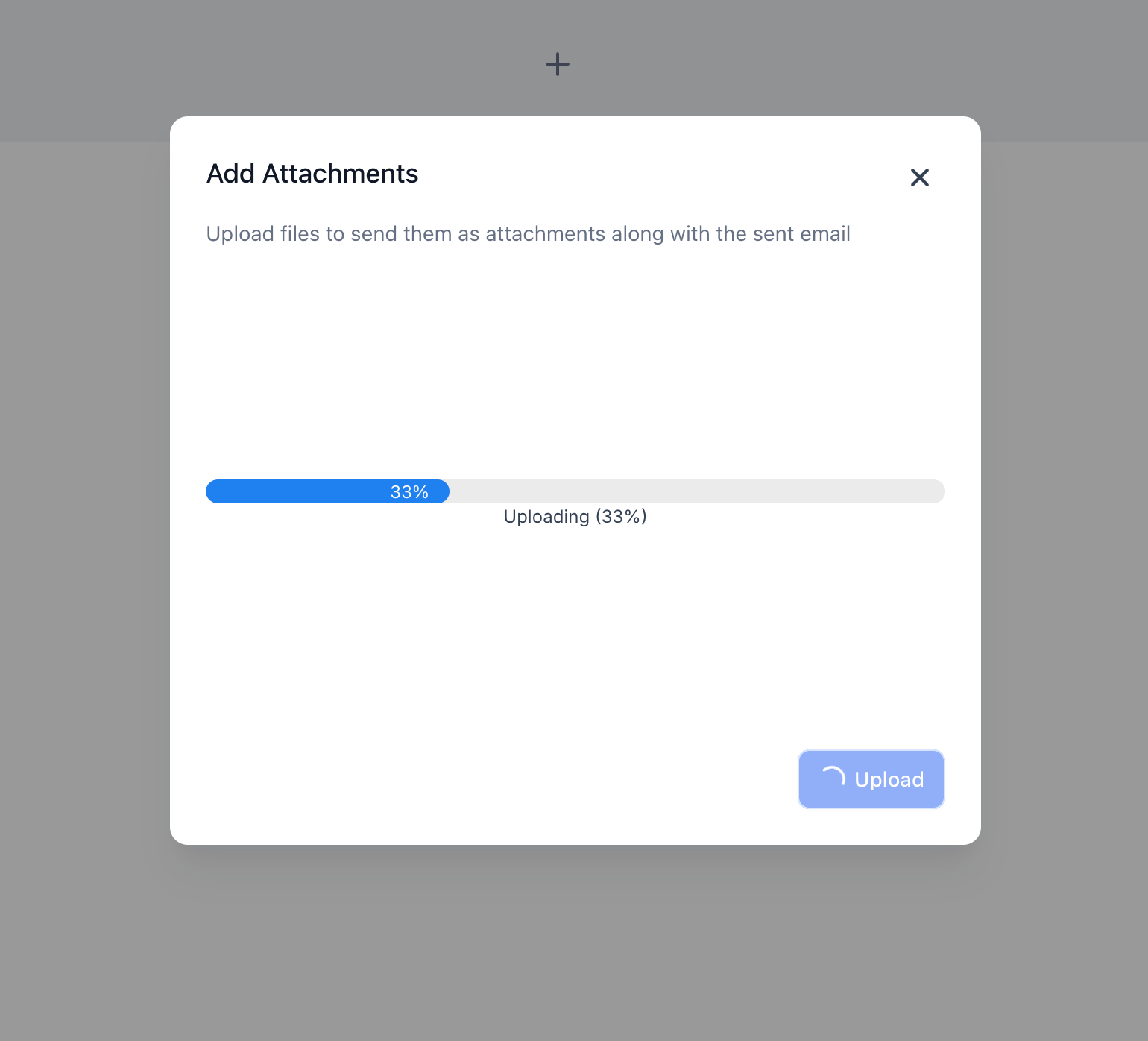
- Save the document or template.

- When you click Send (or when a Workflow sends it), the files will appear as standard email attachments for the recipient.
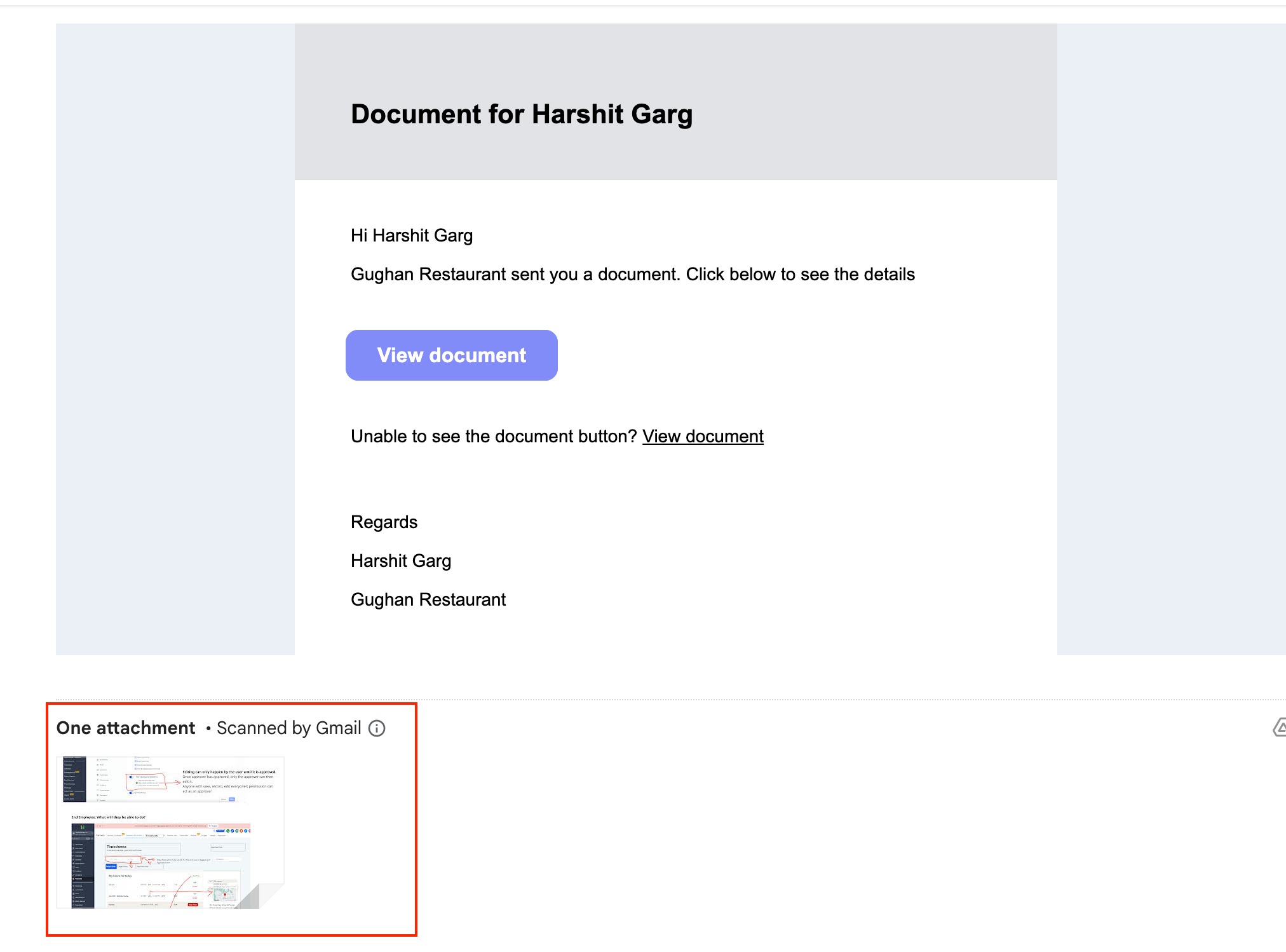
Why we built it?
- To enable clients to send a single email that contains both the contract and all supporting documents.
Was this article helpful?
That’s Great!
Thank you for your feedback
Sorry! We couldn't be helpful
Thank you for your feedback
Feedback sent
We appreciate your effort and will try to fix the article